Instructions for Intel Mac, using UpdSMF from Roland (link appears later).
Roland’s last firmware for the JP-8000 is 1.05, and dates back to 1997. However, the firmware upload instructions in the accompanying readme file, are misleading if you are on a Mac. On a Mac you can’t load / play the SMF .MID files in a Standard Midi File Player. The process using Roland’s UpdSMF is a bit different – and if you do it wrong, your JP-8000 could be bricked.
(It might be possible to use a DAW like Logic instead of a simple Midi File Player, I haven’t tried.)

The problem
The firmware readme file appears to be written for PC only. It tells you to open the first .MID file in an SMF Player, play it, and hit record on the JP-8000. Then repeat with the eight .MID files.
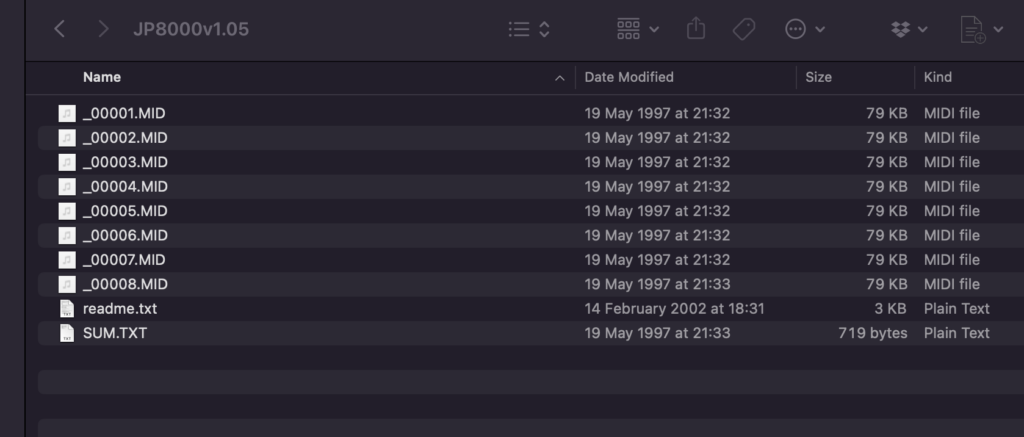
But if you are on a Mac you will have to use Roland’s UpdSMF (instead of an SMF Player) pointing it to the firmware folder. Since all the SMF .MID files are in one folder, UpdSMF will find and load all eight files and upload them automatically to JP-8000. The problem is that UpdSMF misunderstands the file ordering:
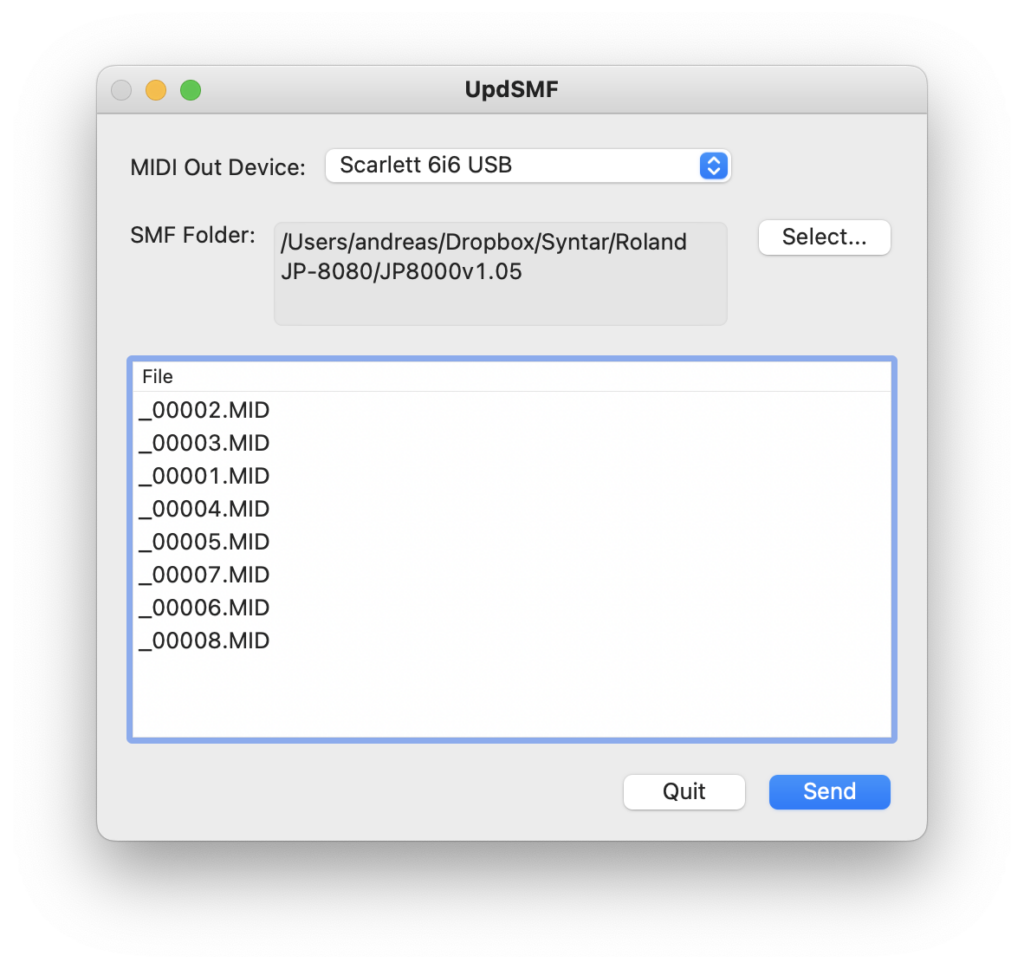
UpdSMF will send the files in the wrong order, resulting in corrupt firmware for your JP-8000.
Correct procedure for UpdSMF using MacOS
Tested in 2024, on an iMac 2015 intel, running MacOS 12.7.6
- Download UpdSMF from Roland and install it.
- Download JP-8000 firmware 1.05 from Roland.
- Put the SMF firmware files in separate folders like this:
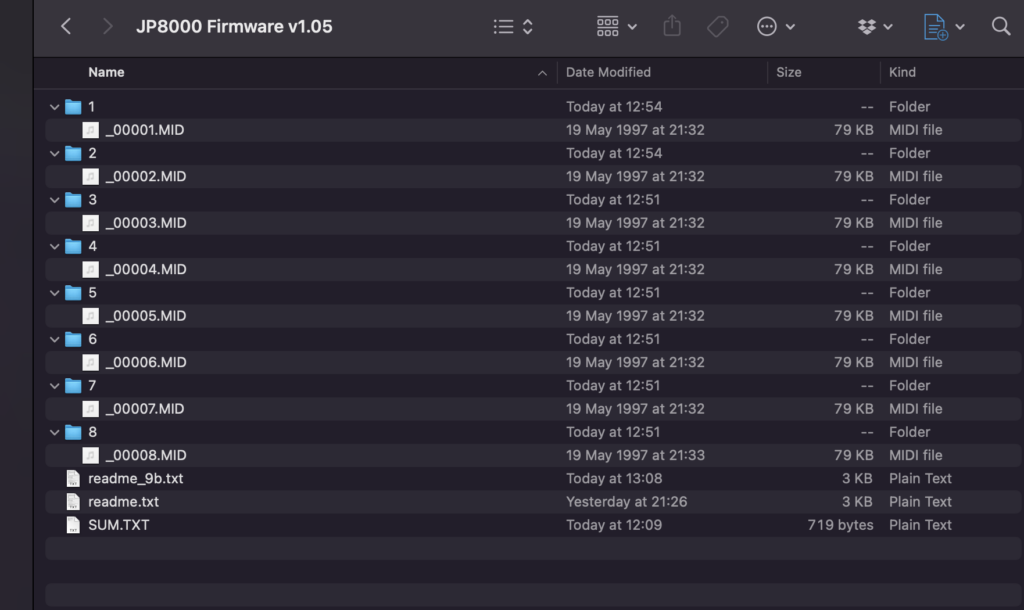
- Connect the computer MIDI-OUT to the JP-8000 MIDI-IN
- Start JP-8000 in bootloader mode: Power on while holding down [LFO1 WAVEFORM] [OSC1 WAVEFORM] [OSC2 SYNC] [OSC2 WAVEFORM]
- ‘Ready to update’ appears on the screen – press [REC]
- In UpdSMF, click SMF Folder -> Select. Select the folder that contains _00001.MID and press Open.
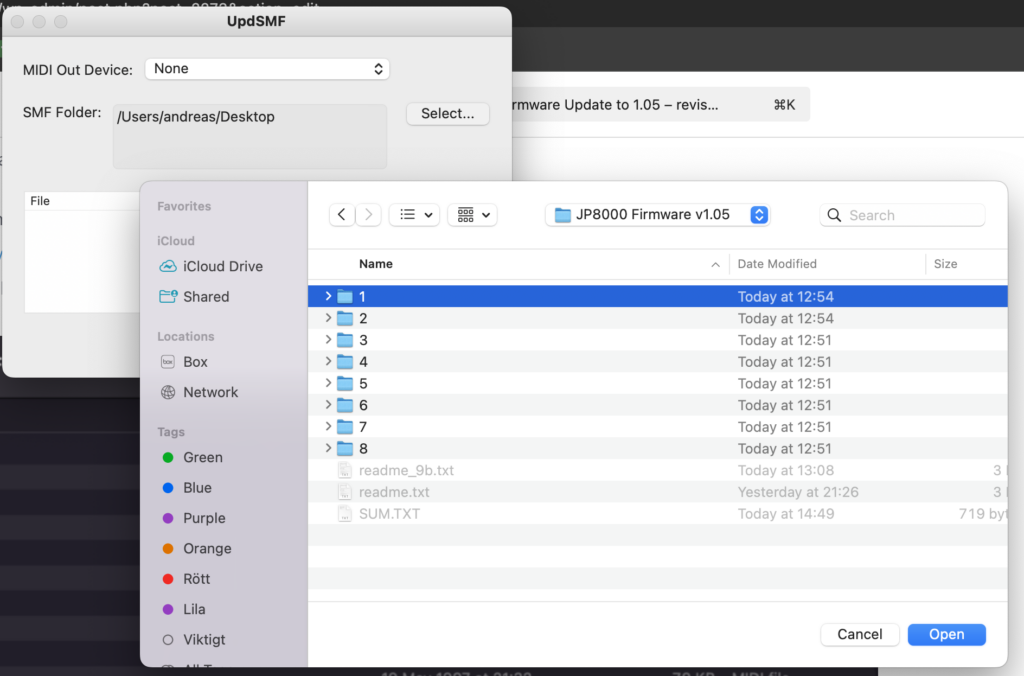
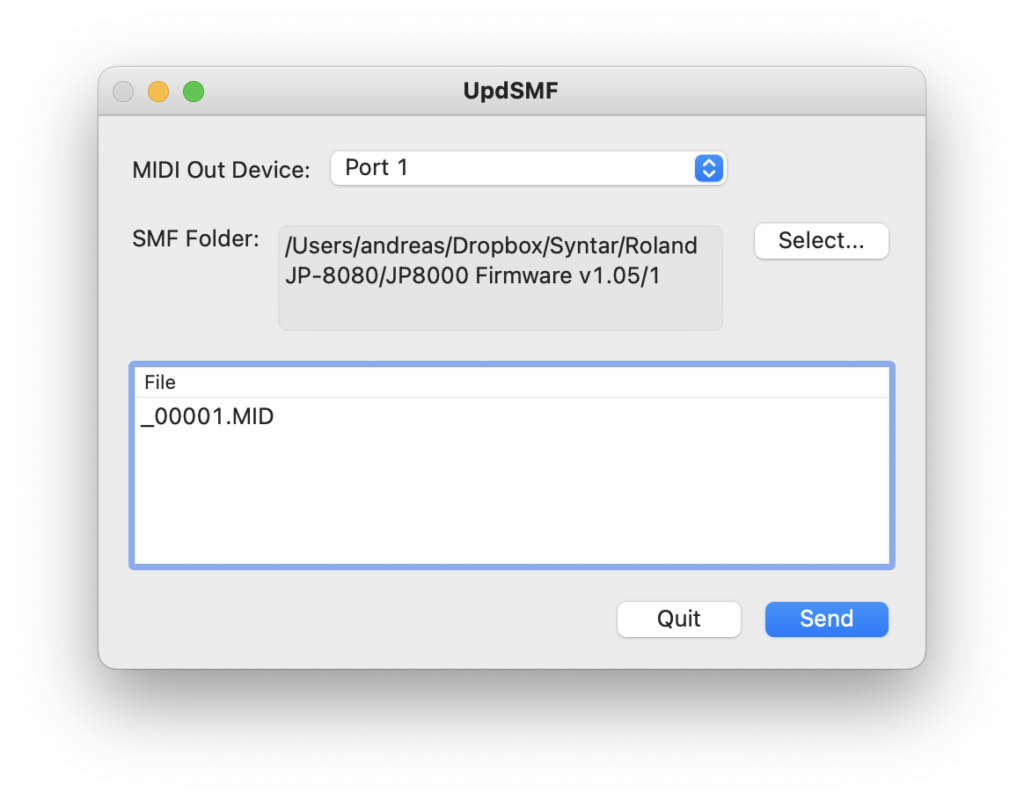
- Press Send
- When the file transfer is complete, verify that the checksum is 49F8 (for _0001.MID). Checksums for all files are listed below.
- If the checksum is correct, press [REC] to store the data in the synth.
If it’s not, press [EXIT] and try again. If the checksum is wrong, please do not press [REC] or your synth will become inoperable. - Repeat 7-10 for all the files.
- Once all eight files have been uploaded, the text ‘Completed’ will be displayed on the JP-8000 screen.
Restart the synth. Please refer to the readme.txt that you got with the download (or to the service manual) for
- Reset Pitch Bender Procedure
- Reset Ribbon Controller Procedure
- Initialize Factory Preset
Checksums for SMF .MID files (v1.05)
_00001.MID – 49F8
_00002.MID – 12E3
_00003.MID – A146
_00004.MID – E6EB
_00005.MID – 5455
_00006.MID – 672D
_00007.MID – C131
_00008.MID – F294
Checking the Firmware version on the JP-8000
Turn on the power while holding down [LFO 1 WAVEFORM] [#1] [#3]